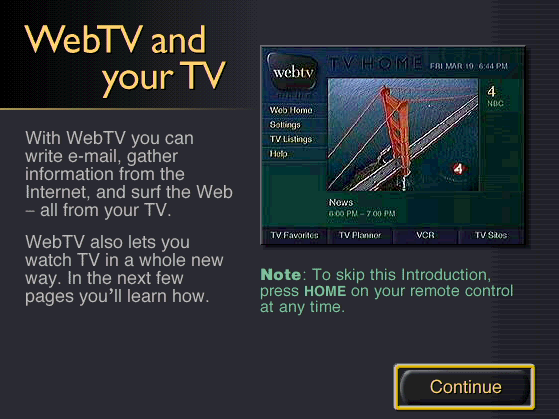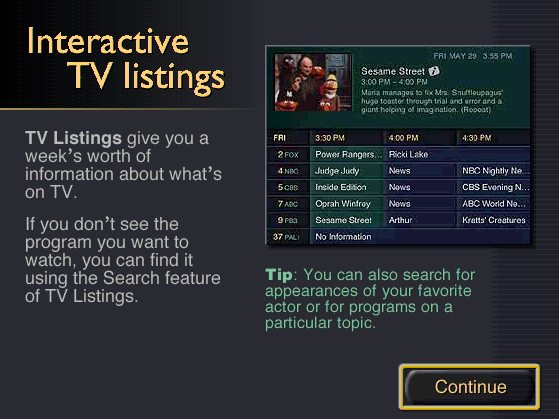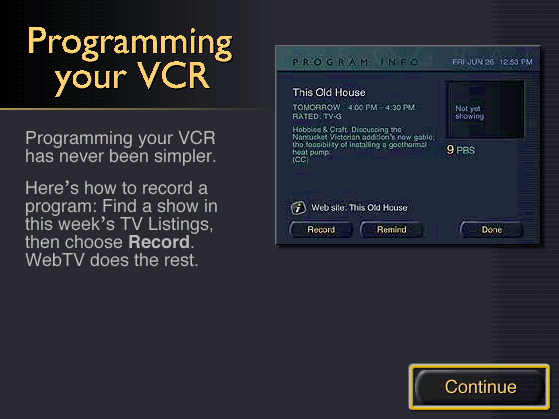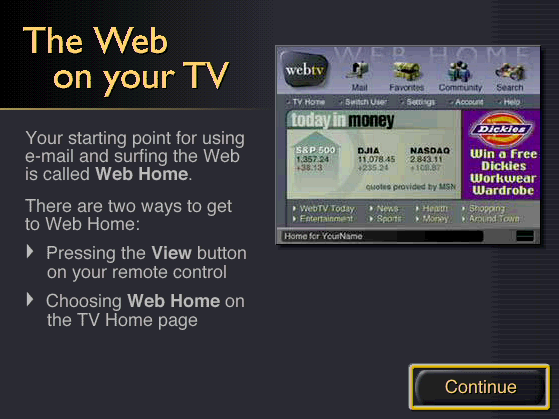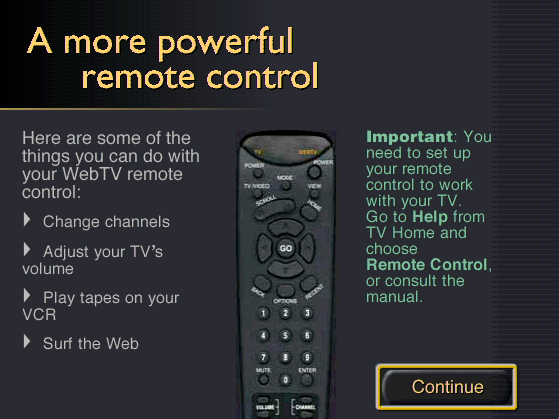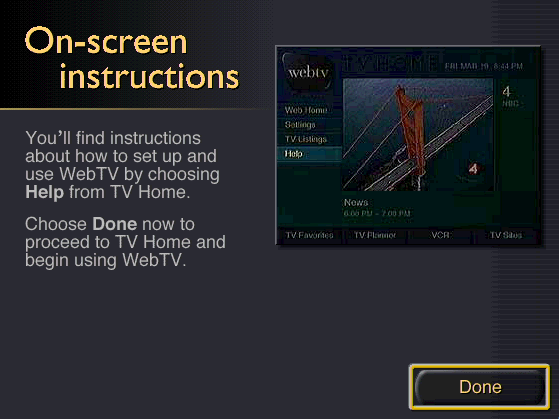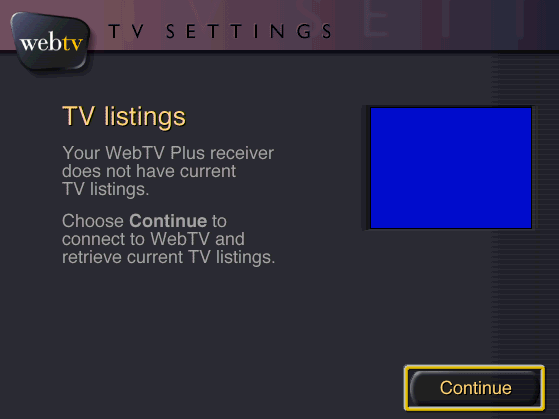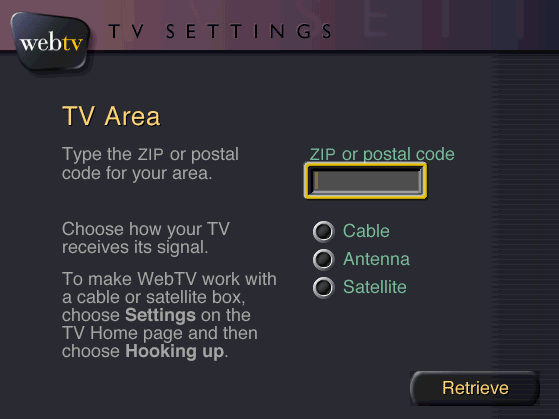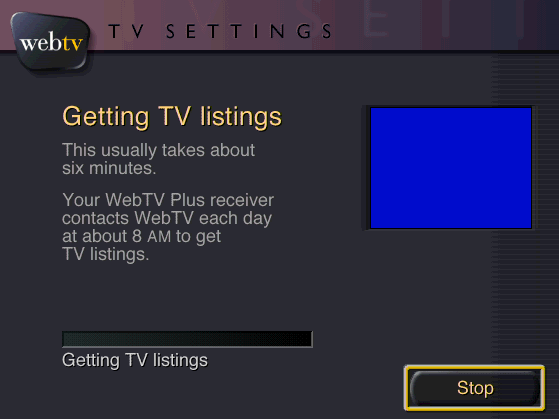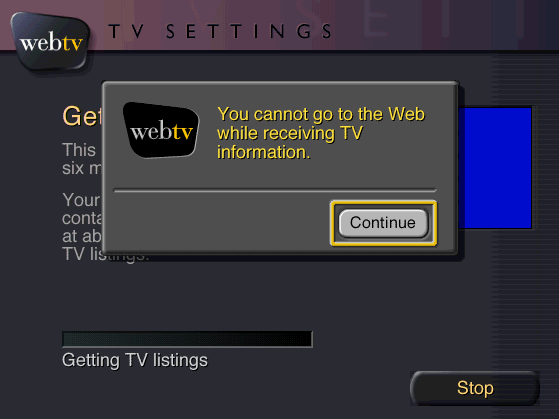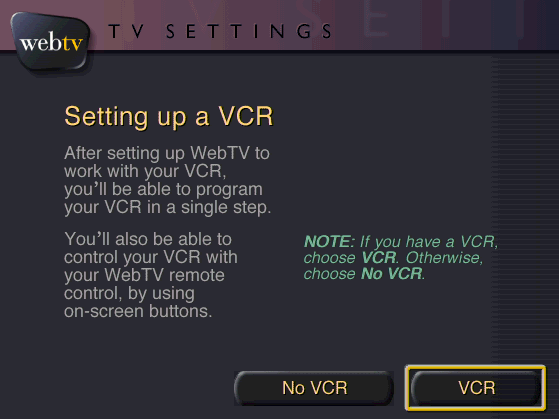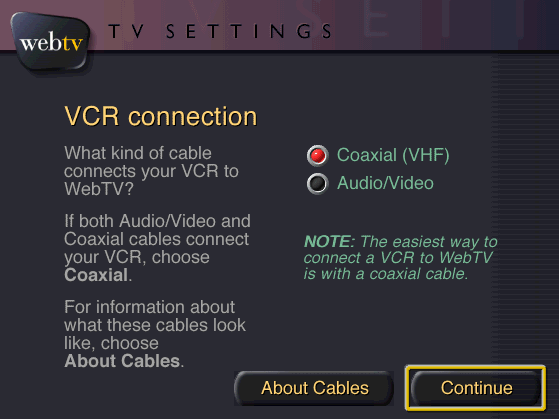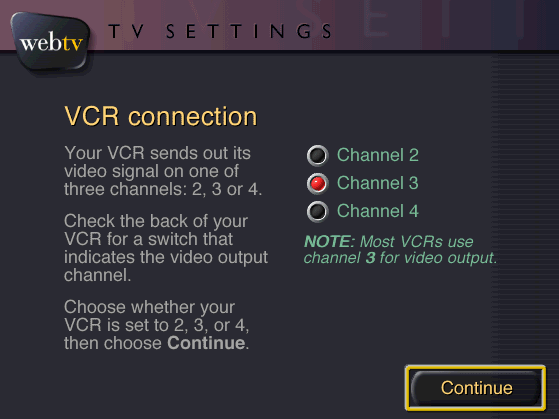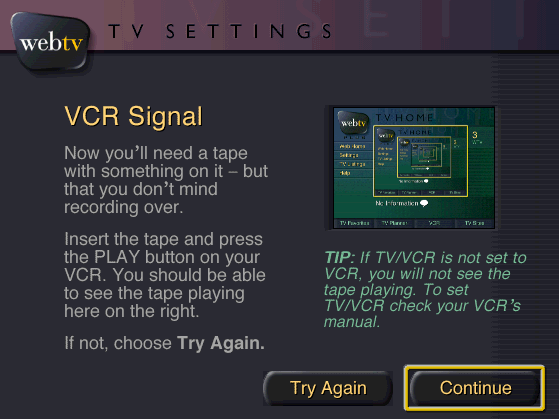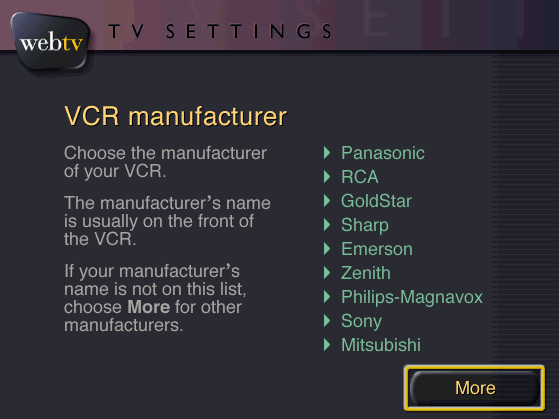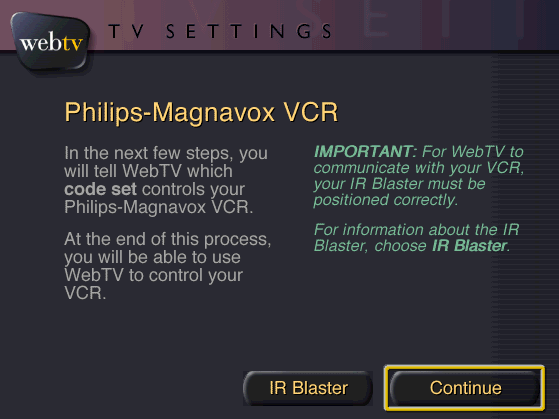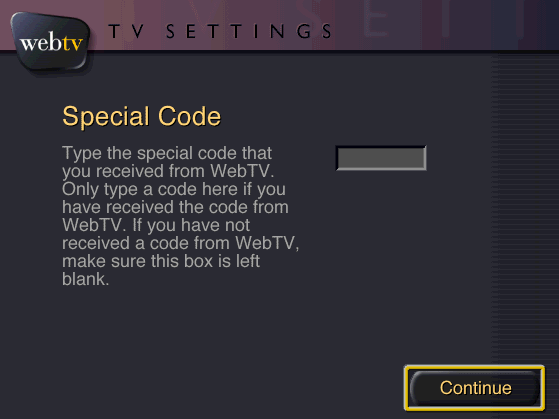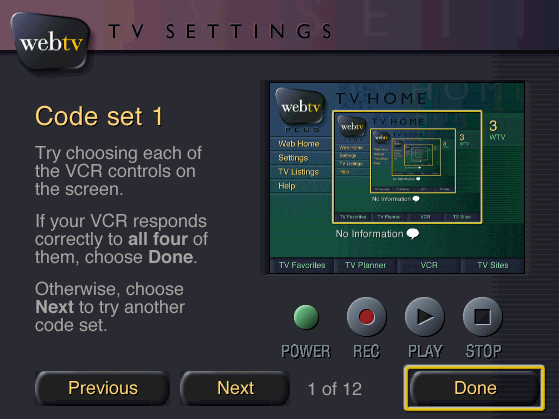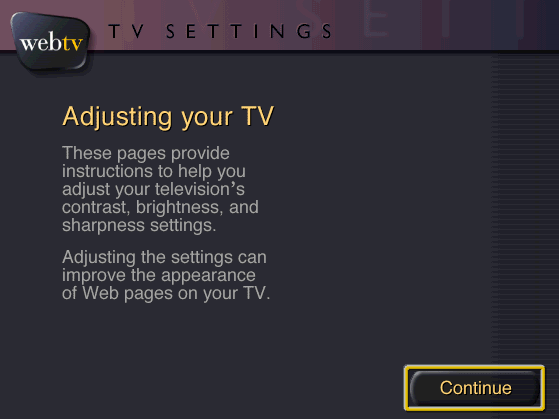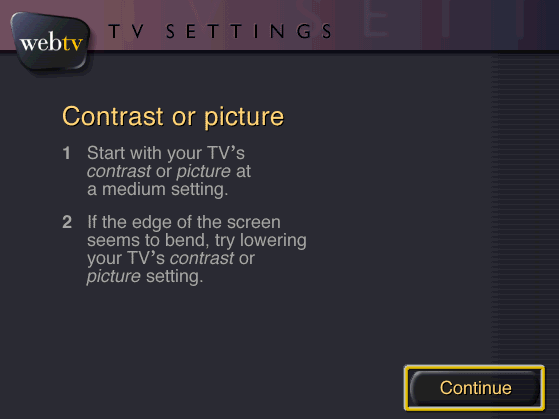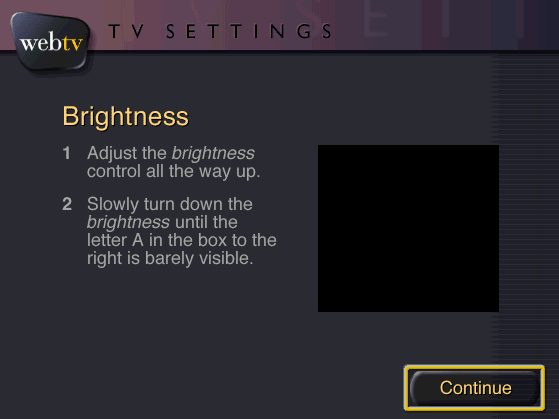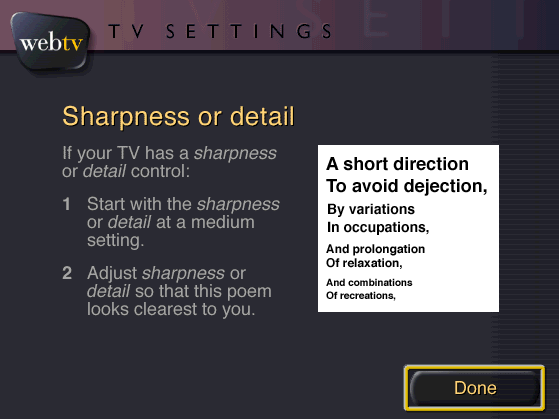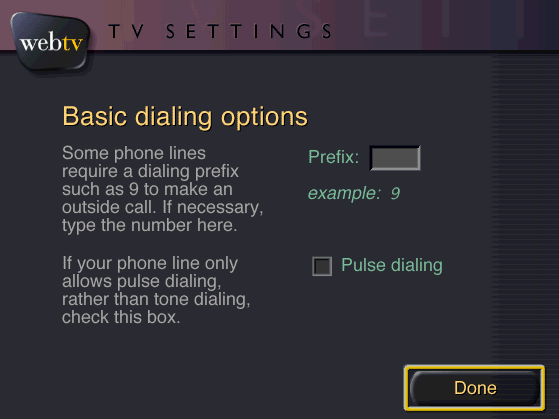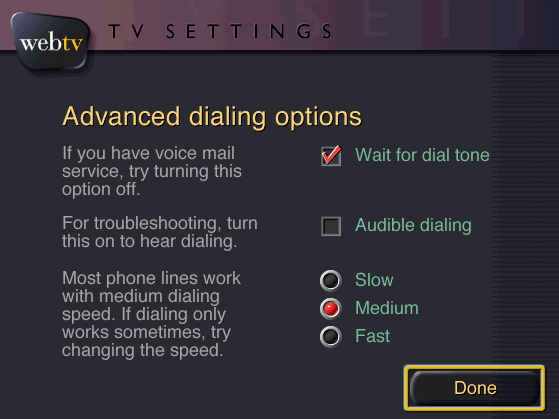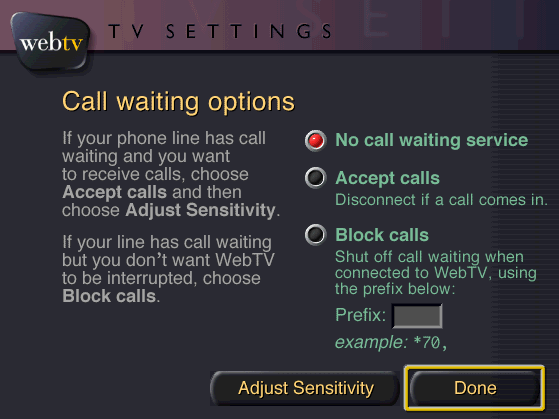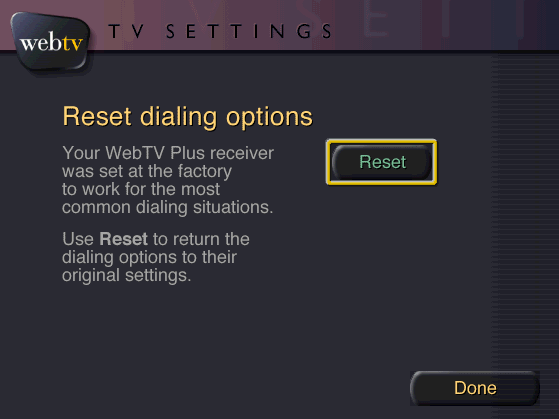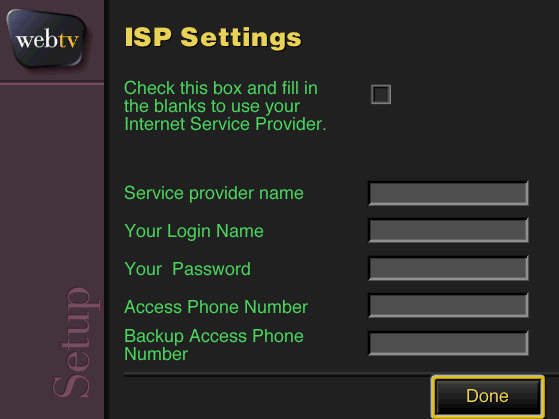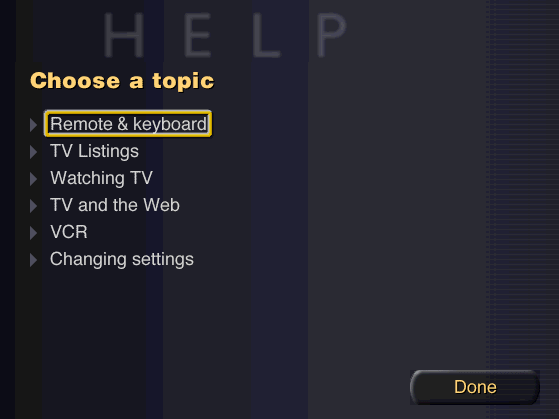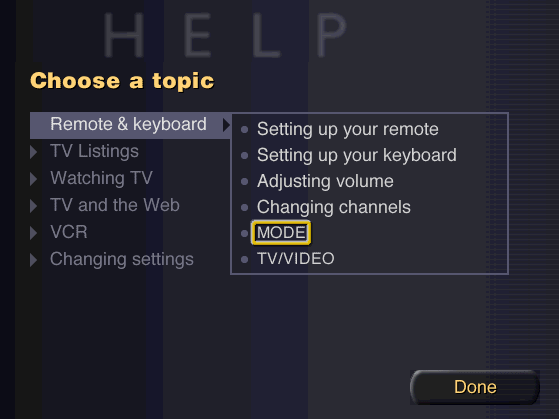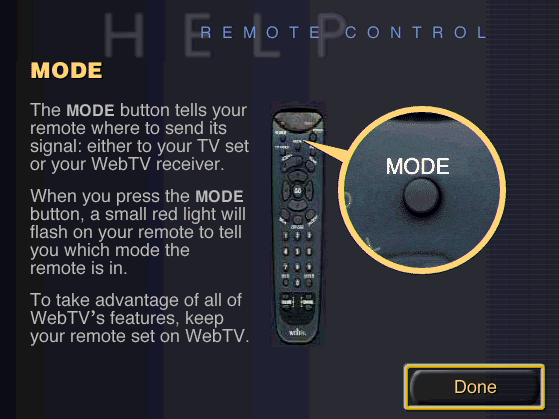User:SKCro/Articles/TV Home: Difference between revisions
m →Screen: adding a bit more detail |
m Small elaborations |
||
| (11 intermediate revisions by the same user not shown) | |||
| Line 5: | Line 5: | ||
The page consists of a TV window in the center, which displays the current channel or input, as well as sidebar links and a bottom bar with TV-related functions. | The page consists of a TV window in the center, which displays the current channel or input, as well as sidebar links and a bottom bar with TV-related functions. | ||
The sidebar has links to the Web Home, Settings, TV Listings, and Help pages, with the bottom bar linking to TV Favorites, TV Planner, VCR, and TV Sites. The right of the page displays the current channel number and name (if applicable). | The sidebar has links to the Web Home, Settings, TV Listings, and Help pages, with the bottom bar linking to TV Favorites, TV Planner, VCR, and TV Sites. The right of the page displays the current channel number and network name (if applicable). | ||
= Settings = | = Settings = | ||
[[File:TV_Settings.png|thumb|320px|The TV Settings page.]] | [[File:TV_Settings.png|thumb|320px|The TV Settings page.]] | ||
The Settings page provides a way to change many TV-related settings | The Settings page provides a way to change many TV-related settings. | ||
These options include [[#Listings_Setup|Listings Setup]], [[#Channels|Channels]], [[#Hooking_Up|Hooking Up]], [[#Screen|Screen]], and [[#Dialing|Dialing]]. | |||
<br><br><br><br><br><br><br><br><br><br> | |||
== Listings Setup == | == Listings Setup == | ||
Allows you to set up TV listings and change when the box dials into the service. | [[File:TV_Listings_Setup.png|thumb|160px|The Listings Setup index page.]] | ||
Allows you to set up TV listings and change when the box dials into the service to retrieve them. | |||
=== TV Area === | === TV Area === | ||
| Line 18: | Line 22: | ||
=== Auto Retrieve === | === Auto Retrieve === | ||
Allows you to change when the box dials into the service. The default time is 8 AM. | Allows you to change when the box dials into the service to get listings. The default time is 8 AM. | ||
== Channels == | == Channels == | ||
[[File:TV_Listings_Channel_Management.png|thumb|160px|The channel management page.]] | |||
Allows you to change which channels to show or hide on the TV Guide. Hidden channels will also be skipped when pressing CH Up or CH Down. | Allows you to change which channels to show or hide on the TV Guide. Hidden channels will also be skipped when pressing CH Up or CH Down. | ||
<br><br><br><br><br><br> | |||
== Hooking Up == | == Hooking Up == | ||
Allows you to change the hookup configuration to use AV or Coaxial, depending on the options you select. | [[File:Hooking_Up_Intro.png|thumb|160px|The Hooking Up intro page.]] | ||
Allows you to change the hookup configuration to use either AV or Coaxial input, depending on the options you select. | |||
The AV input can be accessed by specifying that a VCR is connected to AV. | |||
<br><br><br><br><br><br> | |||
== Screen == | == Screen == | ||
Allows you to adjust the position of the WebTV display. | [[File:Adjust_Screen.png|thumb|160px|The screen adjustment page.]] | ||
Allows you to adjust the position of the WebTV display. | |||
Note that this page doesn't work on [[WebTV Viewer]], due to the border not being implemented, although it appears to work as intended in [[WebTV Viewer#Microsoft TV Simulator|Microsoft TV Simulator]]. | Note that this page doesn't work on [[WebTV Viewer]], due to the border not being implemented, although it appears to work as intended in [[WebTV Viewer#Microsoft TV Simulator|Microsoft TV Simulator]]. | ||
<br><br><br><br><br><br> | |||
== Dialing == | == Dialing == | ||
[[File:TV_Home_Dialing_Options.png|thumb|160px|TV Home Dialing options page.]] | |||
Allows you to change dialing options. This page works basically the same as the standard Phone Setup page, just with the addition of a "Power Button" page that allows you to change whether the box boots to TV Home or Web Home by default. | Allows you to change dialing options. This page works basically the same as the standard Phone Setup page, just with the addition of a "Power Button" page that allows you to change whether the box boots to TV Home or Web Home by default. | ||
<br><br><br><br><br><br> | |||
= TV Listings = | = TV Listings = | ||
| Line 39: | Line 54: | ||
Listings are displayed in a grid, similar to most cable box TV guides. | Listings are displayed in a grid, similar to most cable box TV guides. | ||
[[File:Listings_Guide.png|thumb|160px|TV Listings guide.]] | [[File:Listings_Guide.png|thumb|160px|TV Listings guide.]] | ||
<br><br><br><br><br><br><br><br><br><br><br><br> | <br><br><br><br><br><br><br><br><br><br><br><br> | ||
= Gallery = | = Gallery = | ||
== TV Listings == | == TV Home Intro == | ||
<gallery widths=160 heights=120> | |||
File:TV_Home_Intro_1.png|Intro page 1. | |||
File:TV_Home_Intro_2.png|Intro page 2. | |||
File:TV_Home_Intro_3.png|Intro page 3. | |||
File:TV_Home_Intro_4.png|Intro page 4. | |||
File:TV_Home_Intro_5.png|Intro page 5. | |||
File:TV_Home_Intro_6.png|Intro page 6. | |||
</gallery> | |||
== Settings == | |||
=== Listings Setup === | |||
<gallery widths=160 heights=120> | <gallery widths=160 heights=120> | ||
File:No_Listings_Error.png|The message that appears when the box doesn't have TV listings downloaded. | File:No_Listings_Error.png|The message that appears when the box doesn't have TV listings downloaded. | ||
| Line 50: | Line 76: | ||
File:Getting_TV_Listings_Error.png|The error that appears when you attempt to go to Web Home during a listings download. | File:Getting_TV_Listings_Error.png|The error that appears when you attempt to go to Web Home during a listings download. | ||
</gallery> | </gallery> | ||
== Hooking Up == | === Channels === | ||
<gallery widths=160 heights=120> | |||
File:TV_Listings_Channel_Management.png|The channel management page. | |||
File:TV_Listings_Channel_Auto.png|The screen that appears when you choose "Auto Select". | |||
</gallery> | |||
=== Hooking Up === | |||
<gallery widths=160 heights=120> | |||
File:Hooking_Up_VCR_Intro.png|Hooking Up VCR intro. | |||
File:Hooking_Up_VCR_Connection.png|VCR connection page. | |||
File:Hooking_Up_VCR_Channel.png|VCR channel page. | |||
File:Hooking_Up_VCR_Signal.png|VCR signal page. | |||
File:Hooking_Up_VCR_Manufacturer.png|VCR manufacturer page. | |||
File:Hooking_Up_VCR_Codeset_Intro.png|VCR code set intro page. | |||
File:Hooking_Up_VCR_Special_Code.png|VCR special code page. | |||
File:Hooking_Up_VCR_Codeset.png|VCR code set page. | |||
</gallery> | |||
'''Note''': The <i>Cable box</i> and <i>Satellite box</i> options are basically the same thing, just with all references to "VCR" replaced with "cable box" or "satellite box". | |||
=== Screen === | |||
<gallery widths=160 heights=120> | |||
File:Adjust_Screen_TV.png|Adjusting your TV intro. | |||
File:Adjust_Screen_Contrast.png|Contrast page. | |||
File:Adjust_Screen_Brightness.png|Brightness page. | |||
File:Adjust_Screen_Sharpness.png|Sharpness page. | |||
</gallery> | |||
=== Dialing === | |||
<gallery widths=160 heights=120> | <gallery widths=160 heights=120> | ||
File: | File:TV_Home_Dialing_Basic.png|Basic dialing options. | ||
File: | File:TV_Home_Dialing_Advanced.png|Advanced dialing options. | ||
File: | File:TV_Home_Dialing_Call_Waiting.png|Call waiting options. | ||
File: | File:TV_Home_Dialing_Reset.png|Reset dialing options. | ||
File:TV_Home_Dialing_Power_Button.png|Power button options. | |||
File:ISP_Settings.png|ISP Setup page - same as standard Dialing Options ISP page. | |||
</gallery> | </gallery> | ||
== Help == | == Help == | ||
<gallery widths=160 heights=120> | <gallery widths=160 heights=120> | ||
File:TV_Help_Index.png|Help index. | File:TV_Help_Index.png|Help index. | ||
File: | File:TV_Help_Index_Menu.png|Help index, with a menu selected. | ||
File: | File:TV_Help_Article.png|Help article. | ||
</gallery> | </gallery> | ||
Latest revision as of 23:31, 9 January 2024
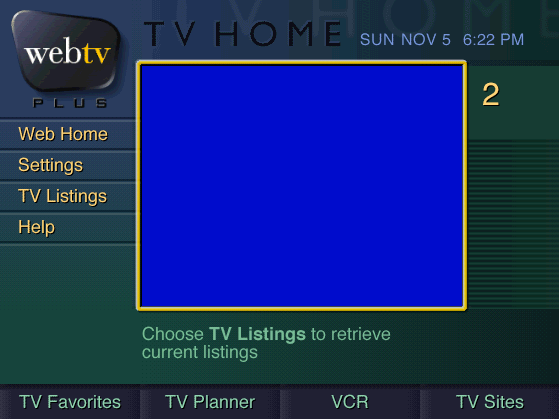
TV Home, occasionally referred to as TV World, is a page on WebTV Plus units that allows the user to watch TV via the coaxial or AV inputs.
The page consists of a TV window in the center, which displays the current channel or input, as well as sidebar links and a bottom bar with TV-related functions.
The sidebar has links to the Web Home, Settings, TV Listings, and Help pages, with the bottom bar linking to TV Favorites, TV Planner, VCR, and TV Sites. The right of the page displays the current channel number and network name (if applicable).
Settings
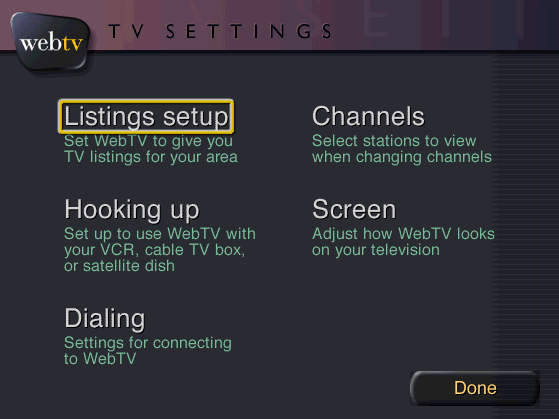
The Settings page provides a way to change many TV-related settings.
These options include Listings Setup, Channels, Hooking Up, Screen, and Dialing.
Listings Setup
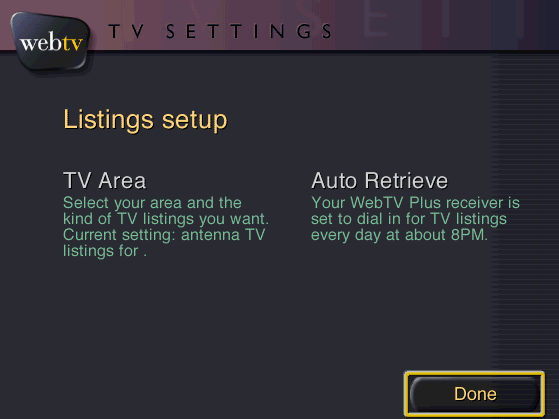
Allows you to set up TV listings and change when the box dials into the service to retrieve them.
TV Area
Allows you to change the ZIP code that the box uses to retrieve listings for your area.
Auto Retrieve
Allows you to change when the box dials into the service to get listings. The default time is 8 AM.
Channels
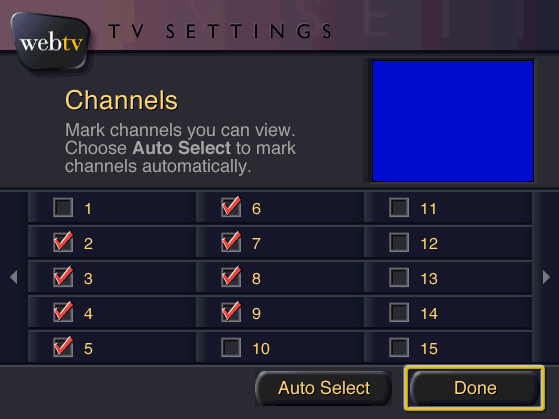
Allows you to change which channels to show or hide on the TV Guide. Hidden channels will also be skipped when pressing CH Up or CH Down.
Hooking Up

Allows you to change the hookup configuration to use either AV or Coaxial input, depending on the options you select.
The AV input can be accessed by specifying that a VCR is connected to AV.
Screen
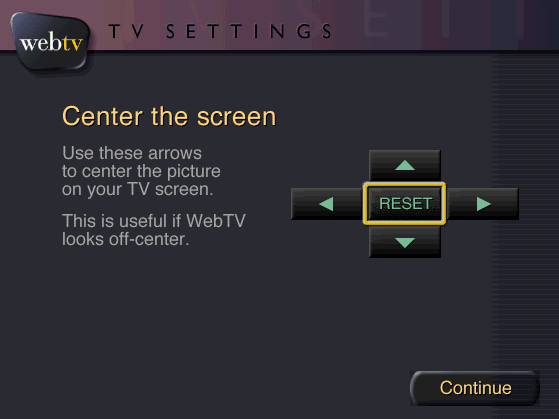
Allows you to adjust the position of the WebTV display.
Note that this page doesn't work on WebTV Viewer, due to the border not being implemented, although it appears to work as intended in Microsoft TV Simulator.
Dialing
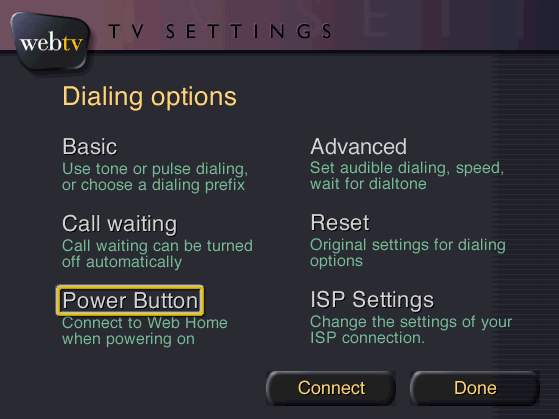
Allows you to change dialing options. This page works basically the same as the standard Phone Setup page, just with the addition of a "Power Button" page that allows you to change whether the box boots to TV Home or Web Home by default.
TV Listings

The TV Listings page allows you to view downloaded TV listings for the current week. If no listings are available, it will tell the user that there are no listings available and will offer to download them.
Listings are displayed in a grid, similar to most cable box TV guides.
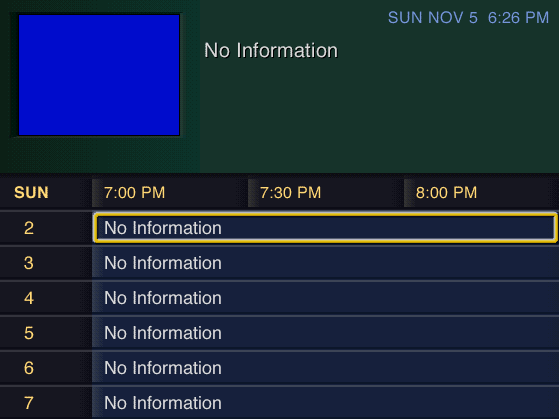
Gallery
TV Home Intro
-
Intro page 1.
-
Intro page 2.
-
Intro page 3.
-
Intro page 4.
-
Intro page 5.
-
Intro page 6.
Settings
Listings Setup
-
The message that appears when the box doesn't have TV listings downloaded.
-
The page that asks you for your ZIP code and TV type, to download the appropriate listings.
-
The box in the process of getting TV providers for your area.
-
The page that allows you to select your TV provider.
-
The box in the process of downloading TV Listings.
-
The error that appears when you attempt to go to Web Home during a listings download.
Channels
-
The channel management page.
-
The screen that appears when you choose "Auto Select".
Hooking Up
-
Hooking Up VCR intro.
-
VCR connection page.
-
VCR channel page.
-
VCR signal page.
-
VCR manufacturer page.
-
VCR code set intro page.
-
VCR special code page.
-
VCR code set page.
Note: The Cable box and Satellite box options are basically the same thing, just with all references to "VCR" replaced with "cable box" or "satellite box".
Screen
-
Adjusting your TV intro.
-
Contrast page.
-
Brightness page.
-
Sharpness page.
Dialing
-
Basic dialing options.
-
Advanced dialing options.
-
Call waiting options.
-
Reset dialing options.
-
Power button options.
-
ISP Setup page - same as standard Dialing Options ISP page.
Help
-
Help index.
-
Help index, with a menu selected.
-
Help article.